How do I set up my email account in mozilla thunderbird mail with an acegroup.cc email service?
1. Click the Tools menu, then select Account Settings from the menu.
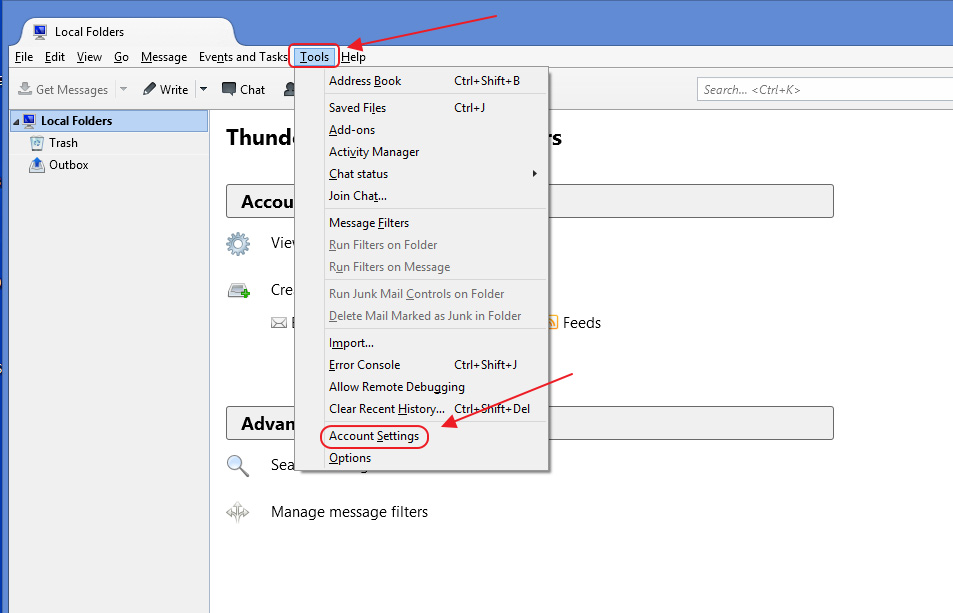
2. At lower drop down menu, choose Add Mail Account
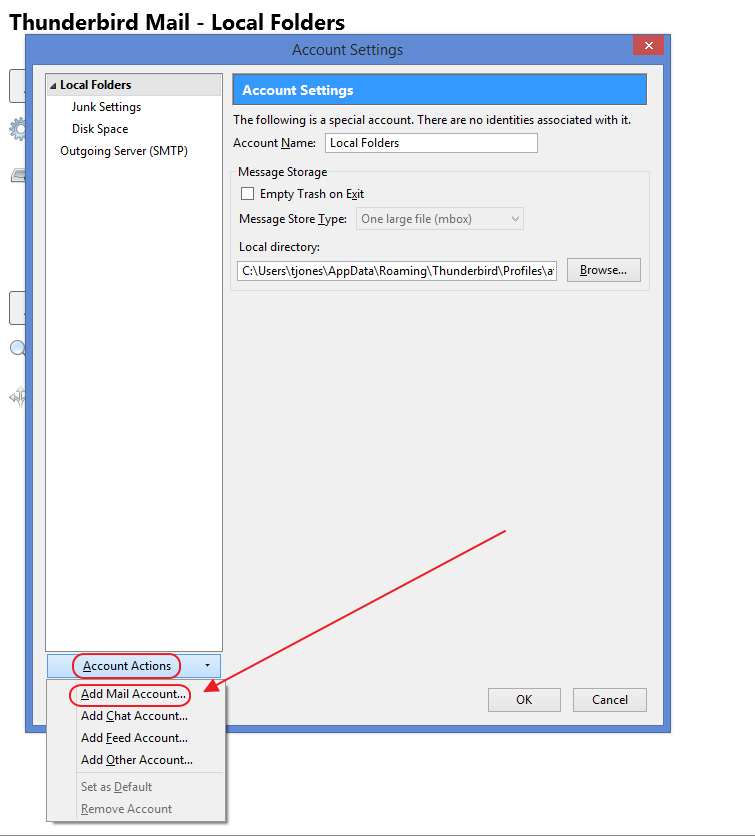
- Enter your Name, Email Address and Password.
Then click Continue.
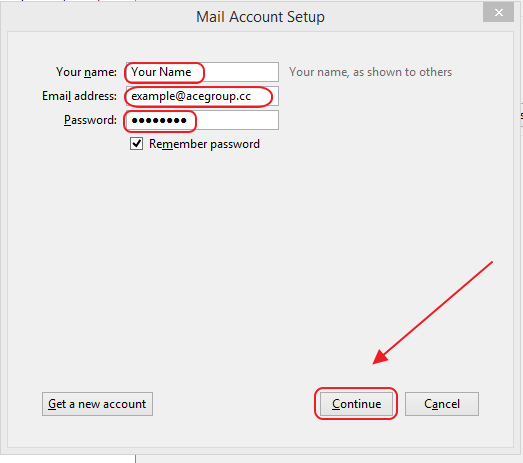
4. The configuration should be found. Click Done to finish.
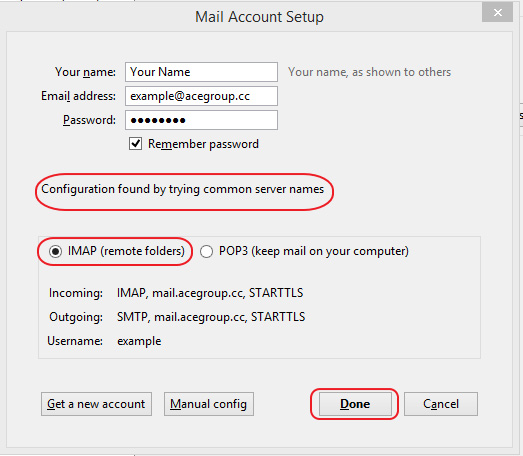
PLEASE NOTE: If you have multiple email accounts or have a special requirement to utilize a third party email client you can setup your email in those systems as well. (Popular clients include Microsoft Office, Mac Mail, Mozilla Thunderbird, Android Email App, iPhone/iPad Mail App, just to name a few.) While we do allow customers to access their third party email client, we are unable to provide support for those systems beyond basic setup instructions. If you have issues with a third party email client, please contact the manufacturer of that email client software.