How do I set up my email account on my iphone with an acegroup.cc email service?
1. Select Settings
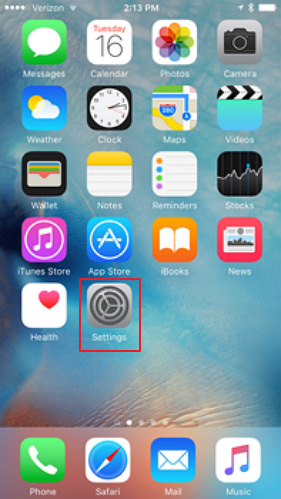
2. Select Passwords & Accounts
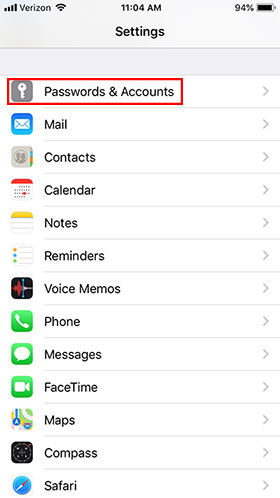
3. Select Add Account
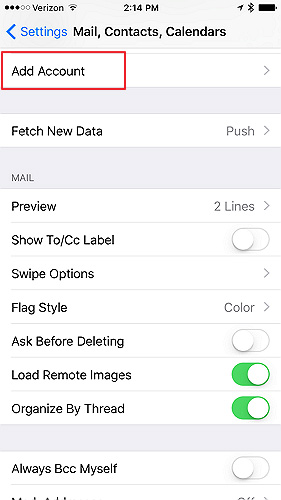
4. Select Other
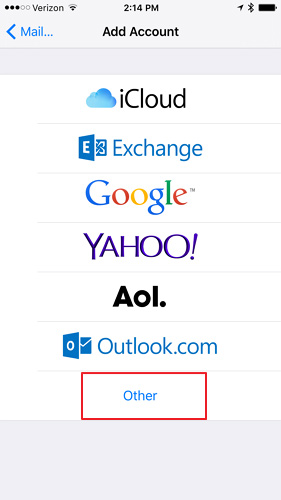
5. Select Add Mail Account
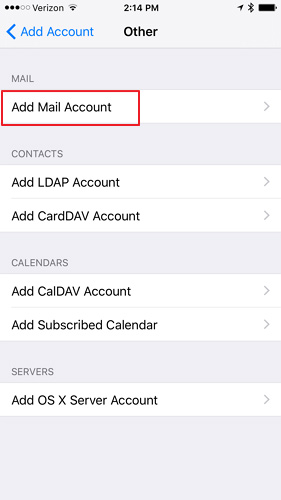
- Enter your account information
1.) Enter your name. This will be displayed out outgoing emails.
2.) Enter your email address.
3.) Enter your password.
4.) Enter a description to identify this account.
7. Select Next
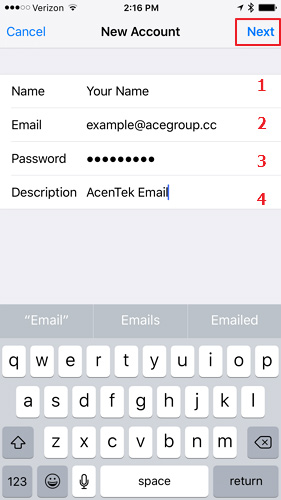
8. Select IMAP
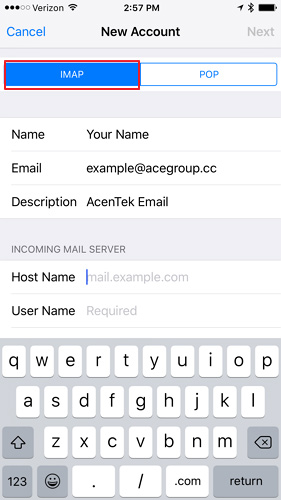
- Under Incoming Mail Server
1.) Enter your host name: mail.goacentek.net
2.) Enter your user name (example: bsmith)
- Under Outgoing Mail Server
3.) Enter your host name: mail.goacentek.net
4.) User name field can be left blank.
5.) Password field can be left blank.
11. Select Next
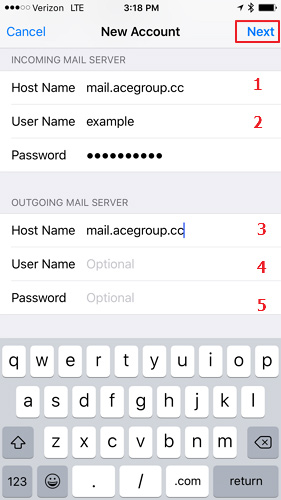
12. It will take a couple of minutes to Verify
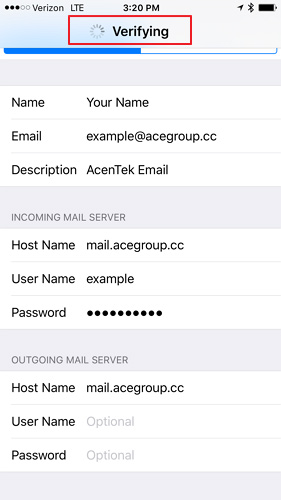
13. Select Save. Your email is now set up.
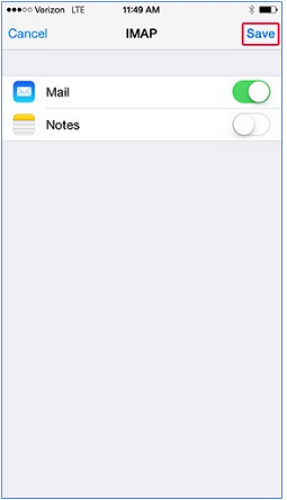
PLEASE NOTE: If you have multiple email accounts or have a special requirement to utilize a third party email client you can setup your email in those systems as well. (Popular clients include Microsoft Office, Mac Mail, Mozilla Thunderbird, Android Email App, iPhone/iPad Mail App, just to name a few.) While we do allow customers to access their third party email client, we are unable to provide support for those systems beyond basic setup instructions. If you have issues with a third party email client, please contact the manufacturer of that email client software.