How do I set up my email account in windows live mail with an allcom.net email service?
1. To add an email account click on Email under the Accounts tab.
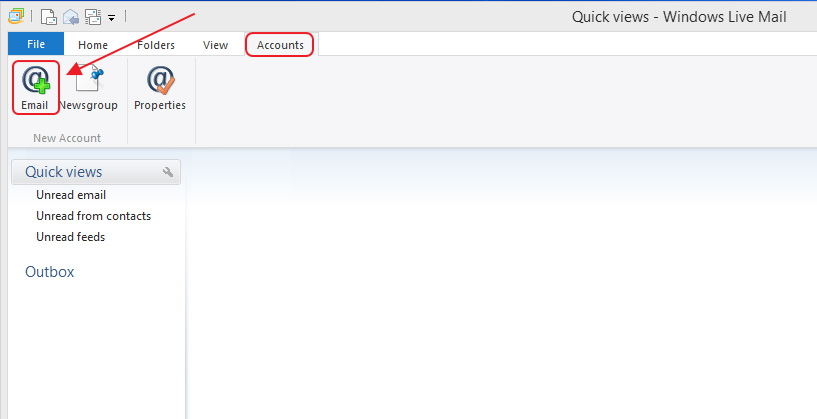
- Enter your Email Address, Password and your Display Name.
Select Manually configure server settings.
Select Next.
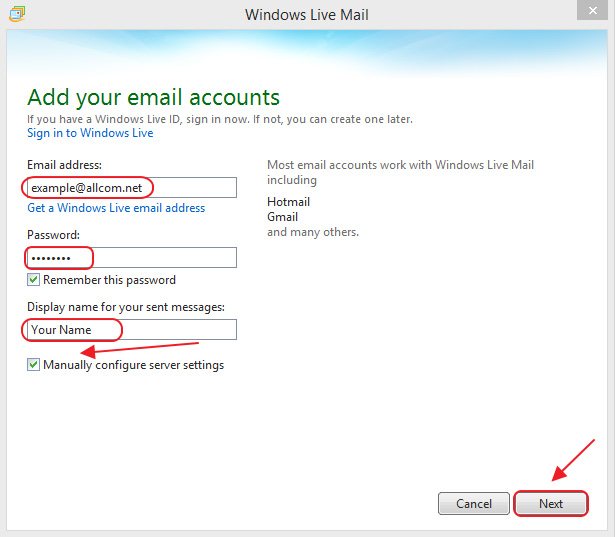
- Configure the server settings:
1.) Incoming Server Information:
- a) Server type: Select IMAP from the drop down menu
- b) Server address: goacentek.net
- c) Port: 993
- d) Check box for Requires a secure connection (SSL)
- e) Logon user name: enter your email address
2.) Outgoing server information
- a) Server address:goacentek.net
- b) Port: 25
- c) Check box for Requires a secure connection (SSL)
d) Check box for Requires authentication
Select Next.
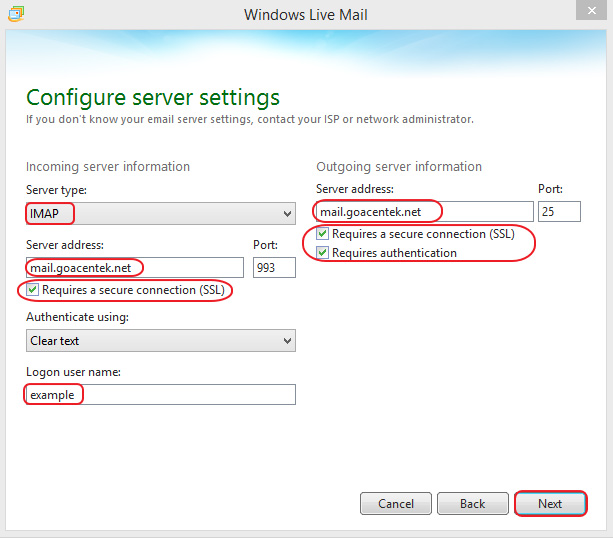
4. Your email account was added select Finish.
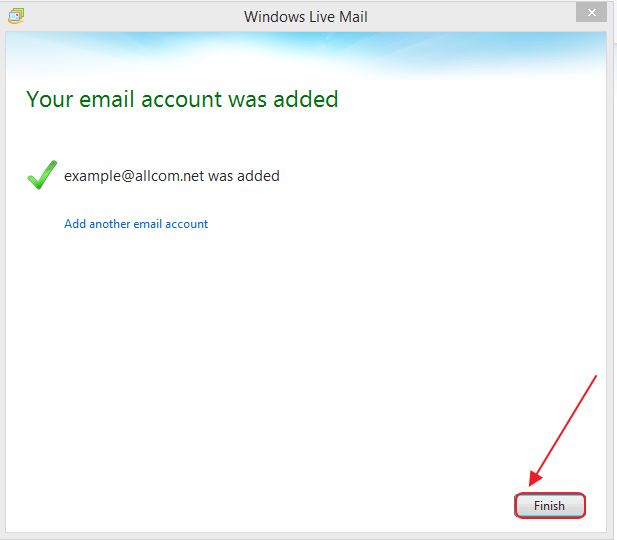
PLEASE NOTE: If you have multiple email accounts or have a special requirement to utilize a third party email client you can setup your email in those systems as well. (Popular clients include Microsoft Office, Mac Mail, Mozilla Thunderbird, Android Email App, iPhone/iPad Mail App, just to name a few.) While we do allow customers to access their third party email client, we are unable to provide support for those systems beyond basic setup instructions. If you have issues with a third party email client, please contact the manufacturer of that email client software.