How do I set up my email account on my iphone with an allcom.net email service?
1. Select Settings
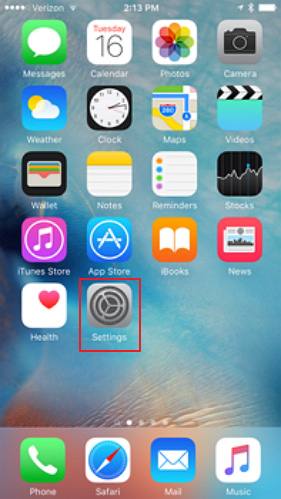
2. Select Mail, Contacts, Calendars
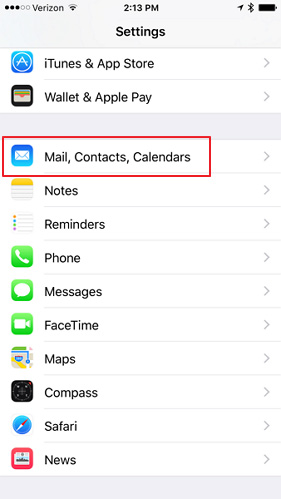
3. Select Add Account
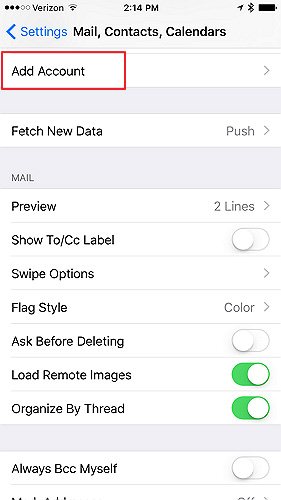
4. Select Other
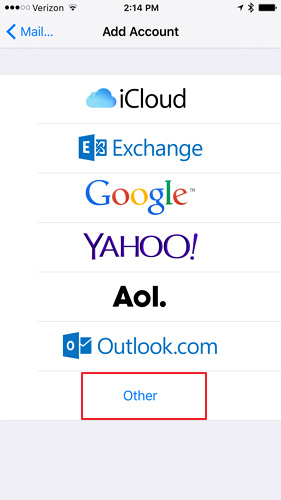
5. Select Add Mail Account
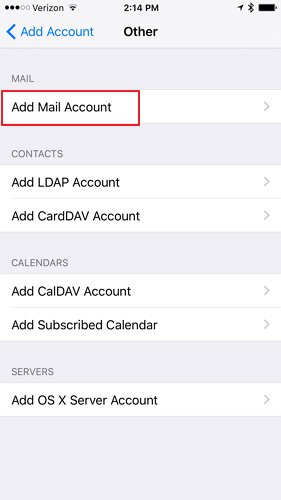
- Enter your account information
1.) Enter your name. This will be displayed out outgoing emails.
2.) Enter your email address.
3.) Enter your password.
4.) Enter a description to identify this account.
7. Select Next
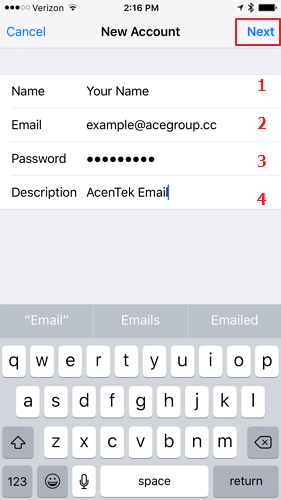
8. Select IMAP
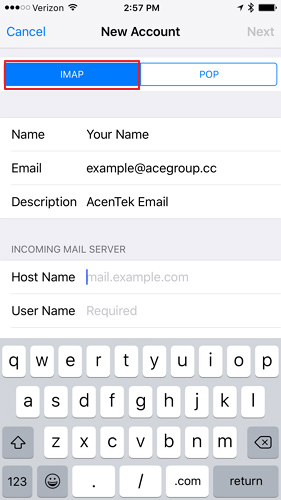
- Under Incoming Mail Server
1.) Enter your host name: mail.goacentek.net
2.) Enter your user name (example: bsmith@goacentek.net)
- Under Outgoing Mail Server
3.) Enter your host name: mail.goacentek.net
4.) User name field can be left blank.
5.) Password field can be left blank.
11. Select Next
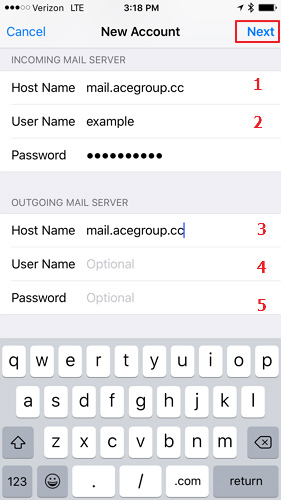
12. It will take a couple of minutes to Verify
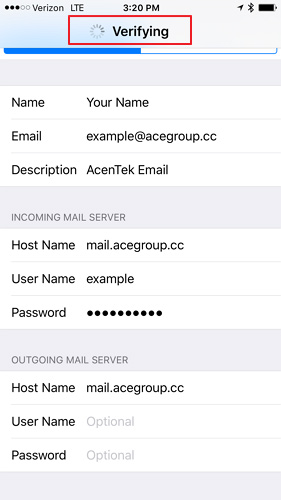
13. Select Save. Your email is now set up.
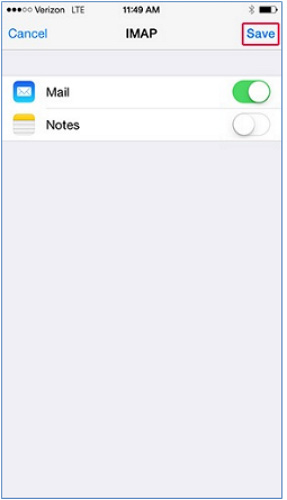
PLEASE NOTE: If you have multiple email accounts or have a special requirement to utilize a third party email client you can setup your email in those systems as well. (Popular clients include Microsoft Office, Mac Mail, Mozilla Thunderbird, Android Email App, iPhone/iPad Mail App, just to name a few.) While we do allow customers to access their third party email client, we are unable to provide support for those systems beyond basic setup instructions. If you have issues with a third party email client, please contact the manufacturer of that email client software.